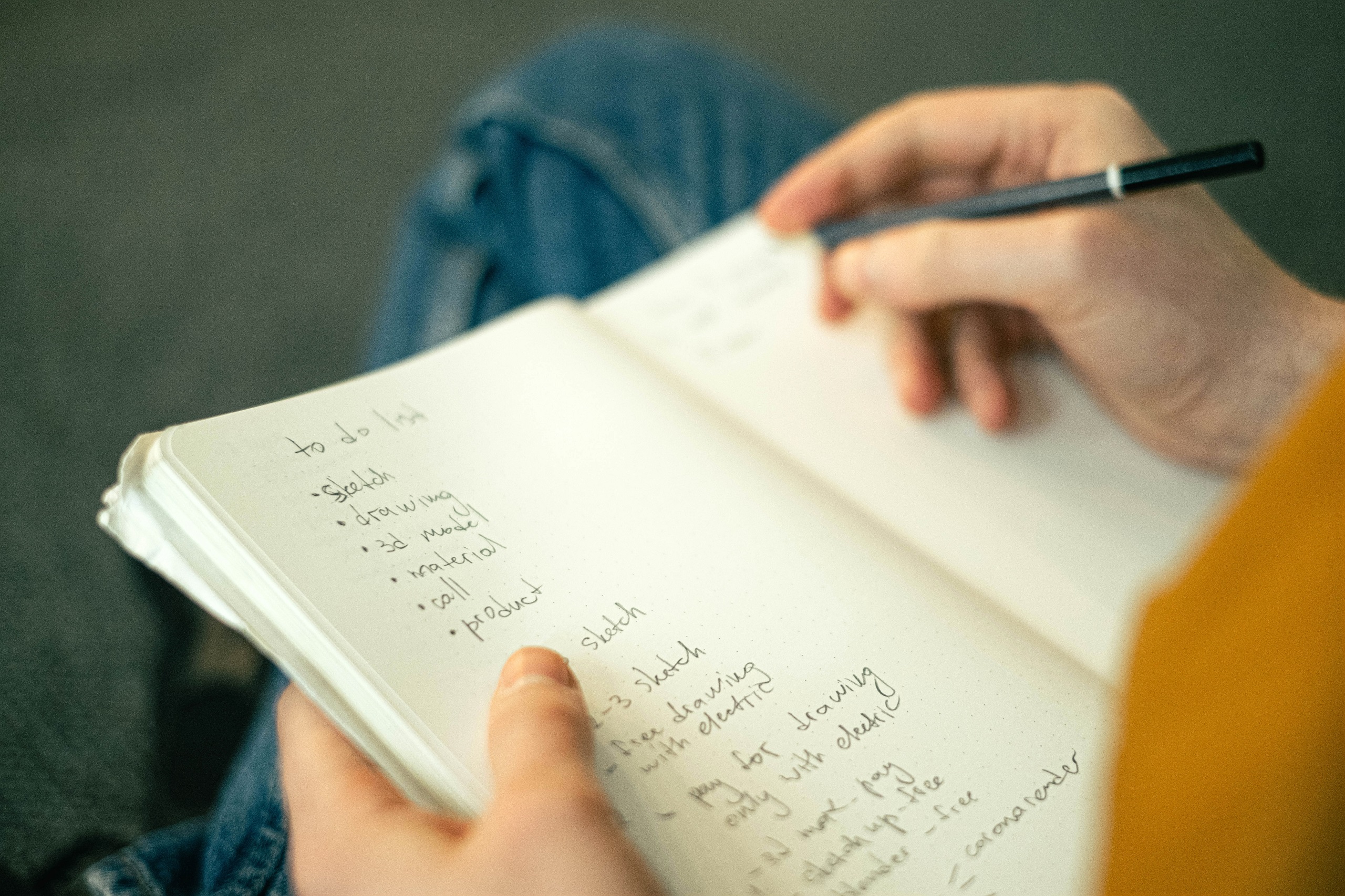Text Note and Label
1. Background
Based on the font that the Client choose, we can implement it to Text Note in drawing. There are two types of Text that consist in Revit System, Text Note and Label. Text Note value are based on instance that user put in and Label are a parameterize version of it. In term of text readability, we need to have several type of text sizes. Below are our recommended text size depend of drawing scale:
- Larger than 1:1000 are not fit for any Text sizes
- For 1:1000 scale, we need 1.0mm max text size
- For 1:500 scale, we need 1.5mm max text size
- For 1:200 scale, we need 2.0mm max text size
- For 1:100 scale, we need 2.5mm max text size
- For 1:50~20 scale, we need 3.0mm max text size
- For 1:10~1 scale, we need 4.0mm max text size
Beside font and font sizes, we might need additional attribute that needed in our text note such as color, bold, and boxed text. These attribute can be described after the naming convention.
2. Setup
–
3. Naming Convention
Text Note
_TXT_NTE – <Font Name> <Size>mm (<Attribute>)
Example. _TXT_NTE – Arial 2.5mm or _TXT_NTE – Arial 2.5mm (Red)
Text Label
_TXT_LBL – <Font Name> <Size>mm (<Attribute>)
Example. _TXT_LBL – Arial 2.5mm or _TXT_NTE – Arial 2.5mm (Red)
4. Implementation
For text note in project, we can directly change the text note type to the one we have. For family template, we can push all the type to annotation family using journal.
1:100 often used as a standard basepoint, in the Client CAD Template, text note used in scale 1:100 was 2.5mm. This means the default text size should be 2.5mm.
- _TXT_NTE – Arial 2.0mm for drawing scale smaller 1:200
- _TXT_NTE – Arial 2.5mm for drawing scale 1:100
- _TXT_NTE – Arial 3.0mm for drawing scale larger 1:50
- _TXT_NTE – Arial 2.5mm (Schedule) for schedule
5. Reference
–
6. See Also
–